PayDeck 2.0: Where AI Meets Efficiency in Error-Free Payroll

PayDeck 2.0 is a game-changing payroll software that combines ease of use with powerful AI assistance. Learn how it streamlines payroll processes, ensuring accuracy and efficiency with its intuitive design and error-proofing capabilities.
Payroll shouldn’t have to be stressful.
For decades, payroll and stress have gone hand in hand.
Whether it’s worrying about inaccurate reports, fretting over constant changes to tax laws, or a bevy of other issues, running payroll has always been an ever-present thorn in the side of employers managing a business.
But technology in the modern workforce continues to improve. Galant strides have been made over the years to ease the burden of payroll—and some softwares are moving mountains.
One of those softwares is PayDeck 2.0.
PayDeck 2.0 is the flagship tool in Brand’s arsenal, and it was created to make people’s lives a heck of a lot easier.
In this article, we’re going to delve into what truly separates it from the pack.
From a slick user experience to an AI stronghold that keeps you protected, this technology is world-class.
Let’s take a deep dive into PayDeck 2.0’s special features, and how this software revolutionizes the experience of running a tight payroll.
The Main Hub
The first thing you see upon navigating to the PayDeck 2.0 interface is a history of your recent payrolls.
This chart lets you know that everything’s in order, showing you data points for each payroll including date, total net, total gross, pay frequency, pay period, and payee quantity.
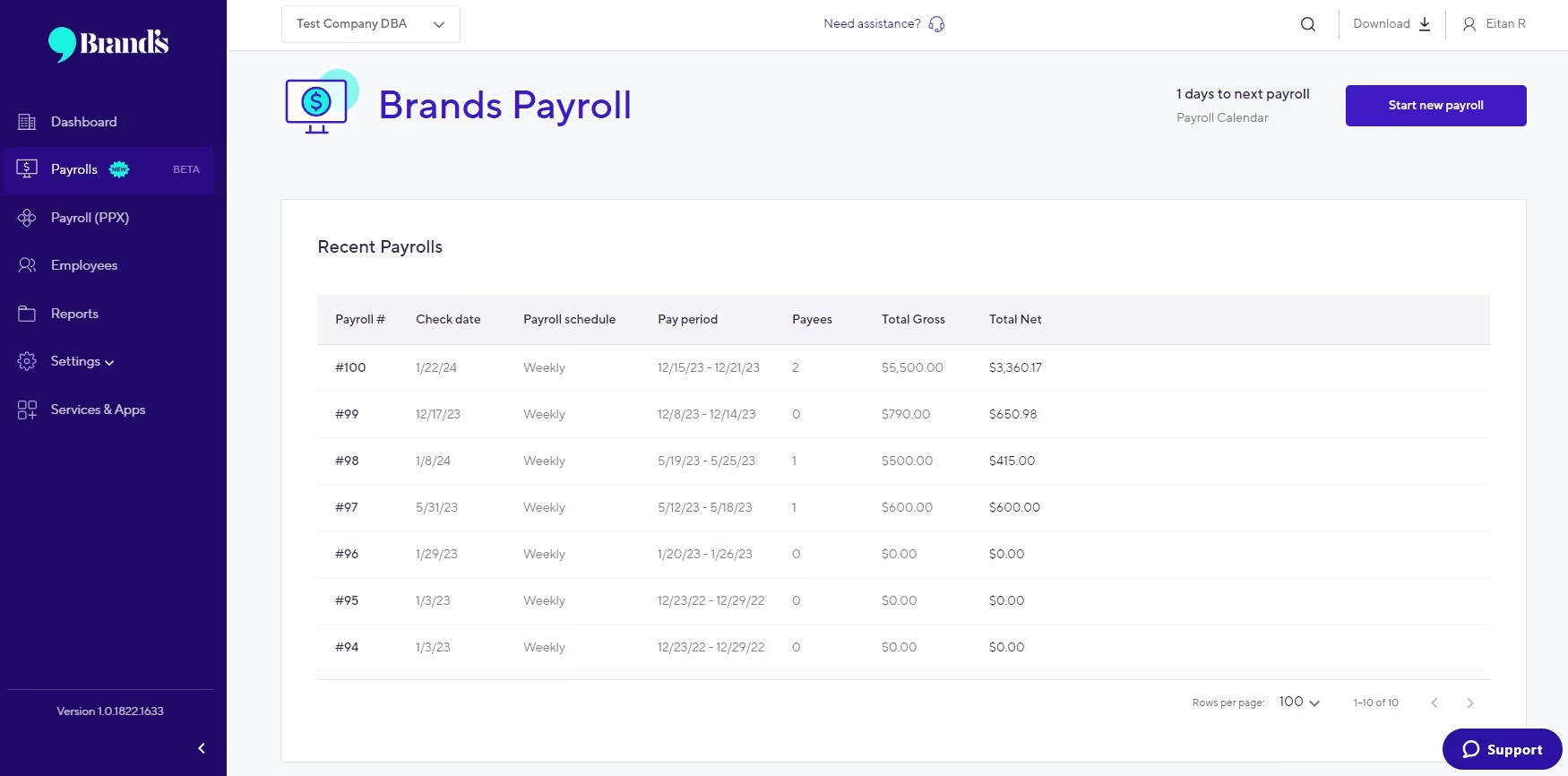
A common theme with PayDeck 2.0—which we’ll continue to see as we go through this article—is that you’re usually just reviewing items, and not having to do much at all.
The carefully designed software does nearly everything for you. You’re just there for the ride, ensuring that all looks good.
Starting a New Payroll
Clicking “Start New Payroll” gets the ball rolling, and then you’re given the option to choose pay frequency.
Once you choose, you can then input the specific dates you want your employees to get paid on.
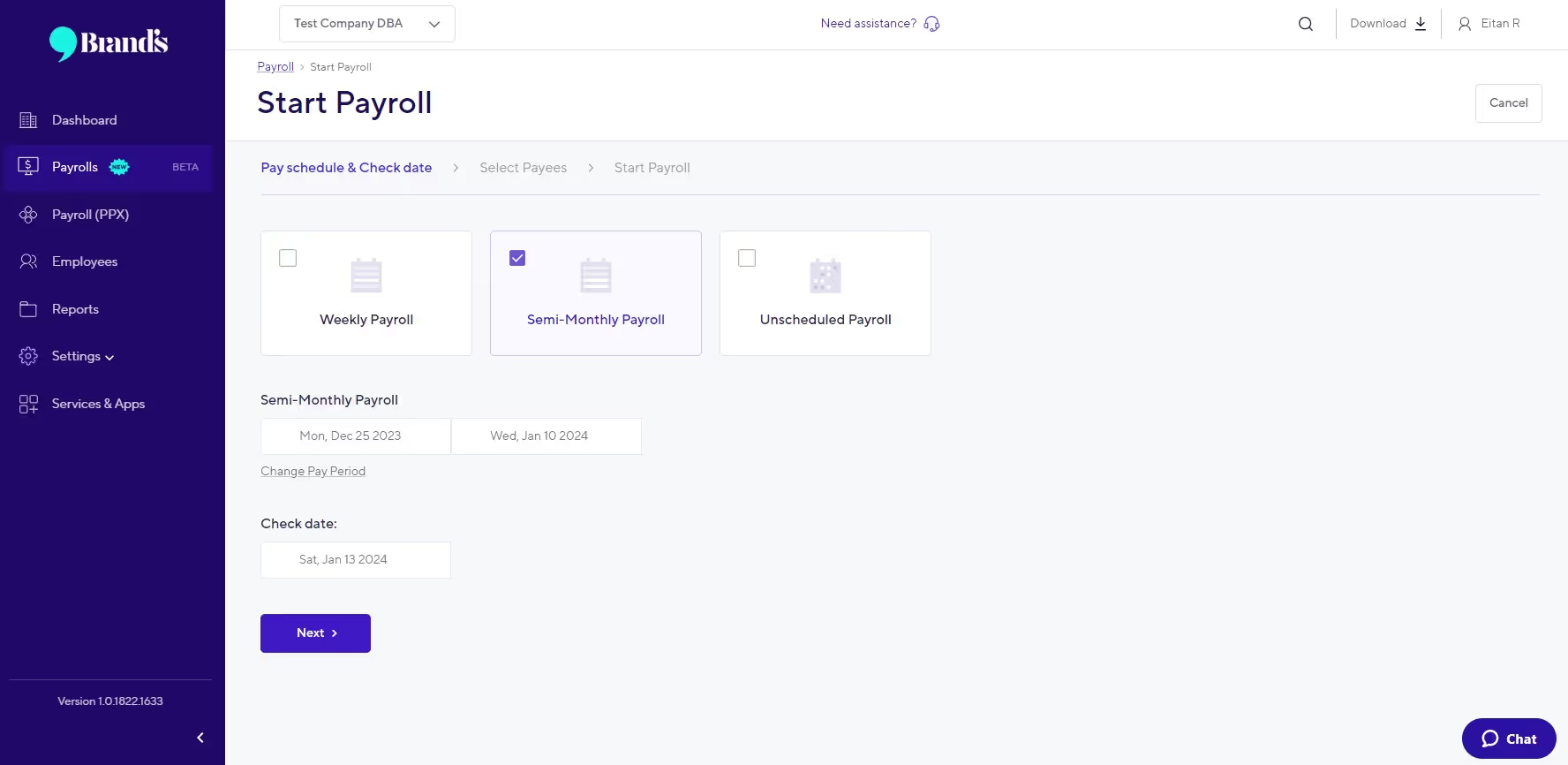
On rare occasions, if you need to schedule two separate weekly and semi-monthly payrolls simultaneously, you may do this too.
Setting the Payees
Now that frequency is set, it’s time to assign which employees you want to pay.
The first option you can select is “all employees”, which is a common choice for most payrolls.
You may also opt for “same as last payroll”, which showcases the platform’s efficiency. Indeed, as long as there weren’t any major company changes since the last payroll, the whole process can be lightning quick with this nifty feature.
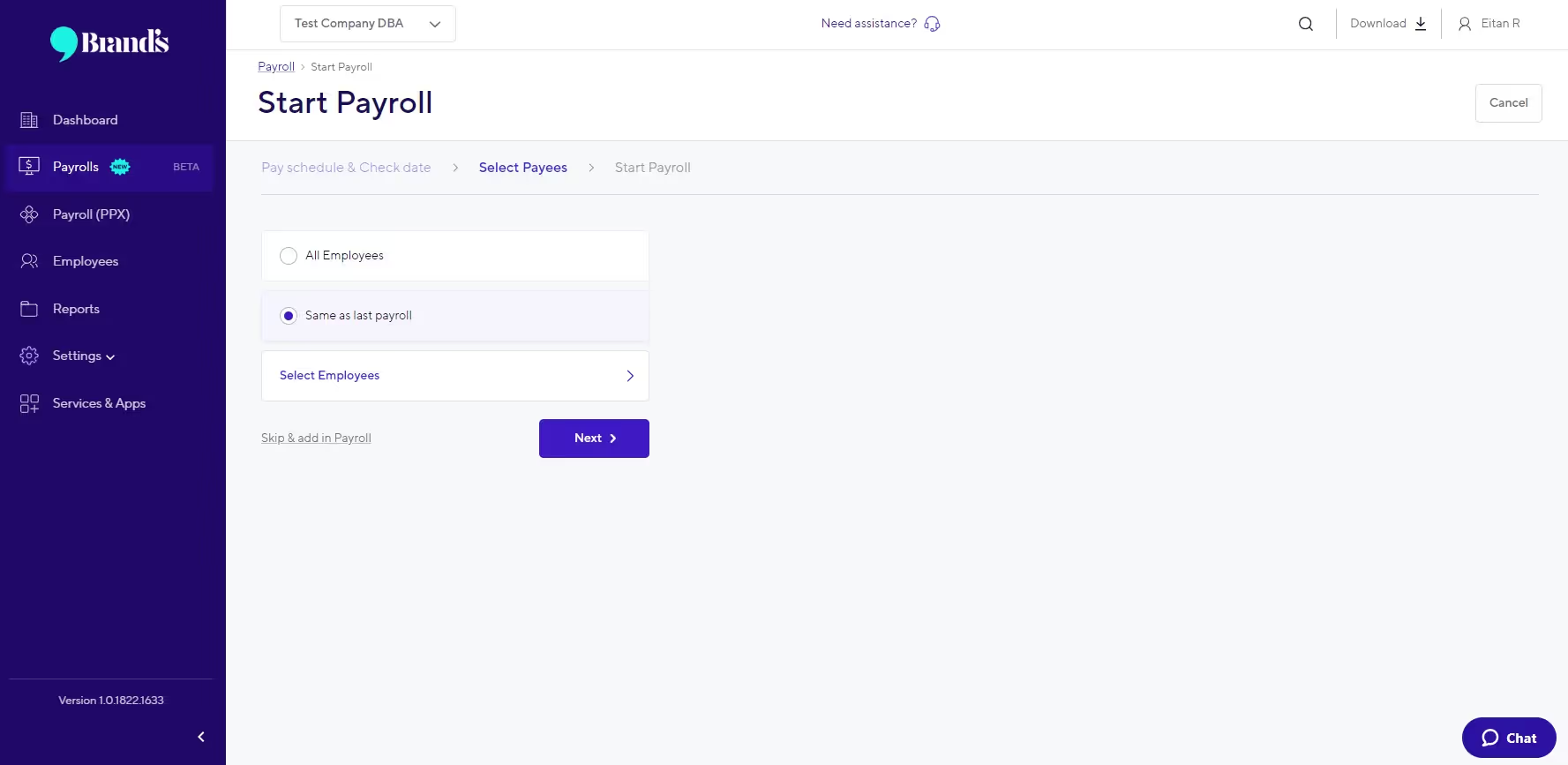
If you only want to pay specific employees, you may click “select employees” and then specify exactly who should be getting paid.
PayDeck 2.0 makes it incredibly easy to filter certain subgroups of employees (for instance, if you’re only looking to pay members of one department).
Extra Specifications
Now it’s time to alter other criteria that are unique to this payroll.
If you’d like to include auto-hours, auto-pays, auto-deductions, or auto-memos in your payroll, you may check or uncheck them easily. By default, they are all checked, so make sure everything’s specified to your needs.
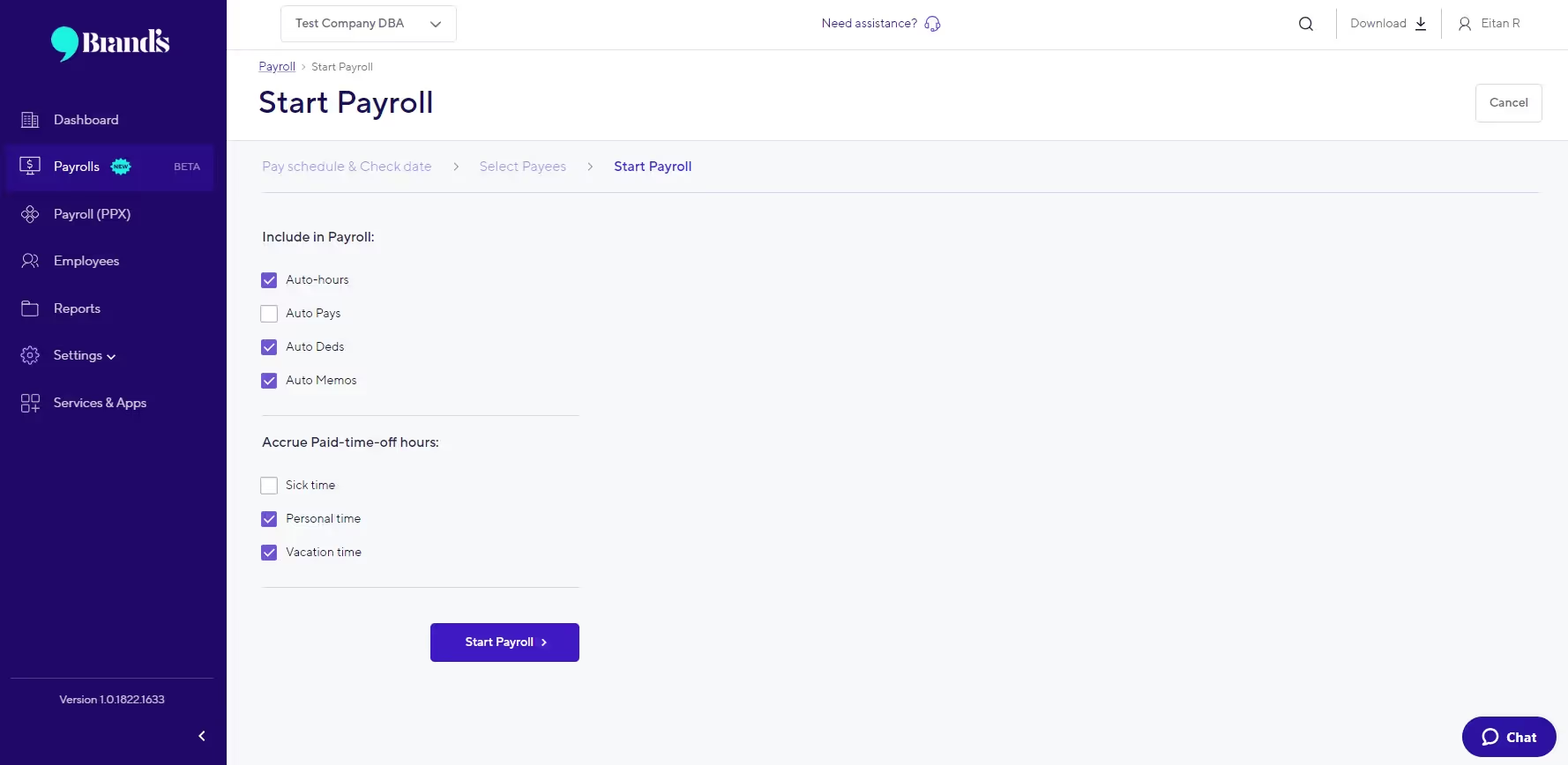
You may then also set whether or not your payroll will accrue paid-time-off hours. Sick time, personal time, and vacation time are automatically checked by default, but you can simply uncheck them.
When you’re done, click “Start Payroll”.
Reviewing Your Payroll
Immediately, the software calculates your staff checks. This happens quicker than you may expect.
Now it’s time to review that everything’s perfectly in order before officially validating your payroll.
PayDeck 2.0 thrives in its ability to be both comprehensive and simple at the same time.
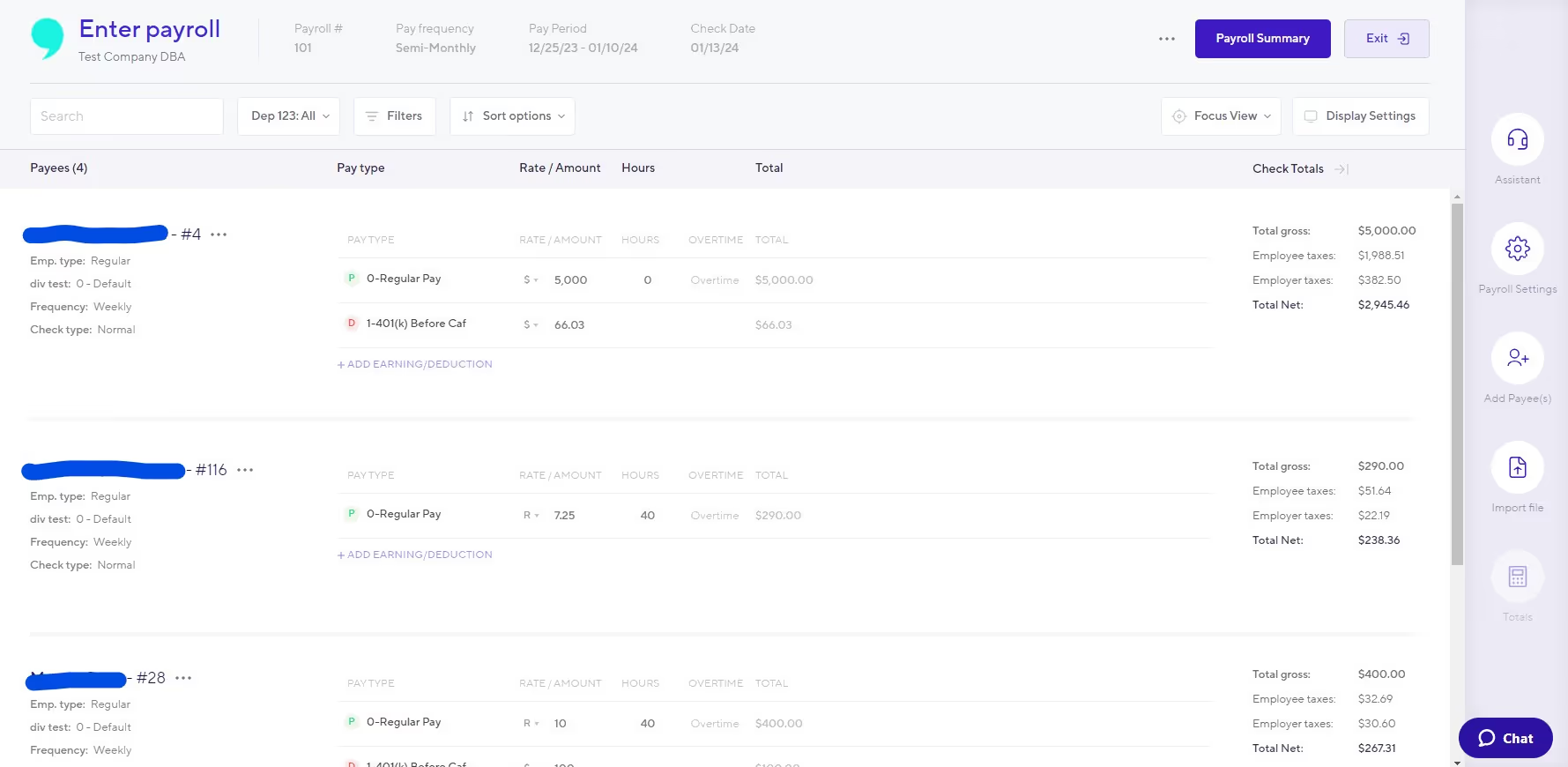
For each employee on the payroll, you can view their pay total, taxes, earnings, and deductions—among other things.
If you notice a deduction that shouldn’t be there, you can easily delete it during this stage. The same goes for an omission that needs to be added.
If there are any employees that you forgot to add, you may add them at this stage as well by clicking on the “Add Payees” button on the vertical right panel.
AI-Generated Payroll Assistant
On the same vertical right panel is the “Payroll Assistant” button.
Here’s where the true brilliance of PayDeck 2.0 comes into play.
One of the most hair-pulling aspects of payroll is when you learn about errors only after you’ve already processed everything.
The AI Payroll Assistant prevents that from ever happening.
That’s because it alerts you of any inconsistencies or errors in your payroll before validation.
All you have to do is click on the Payroll Assistant and it’ll let you know about any oddities or oversights you may have missed.
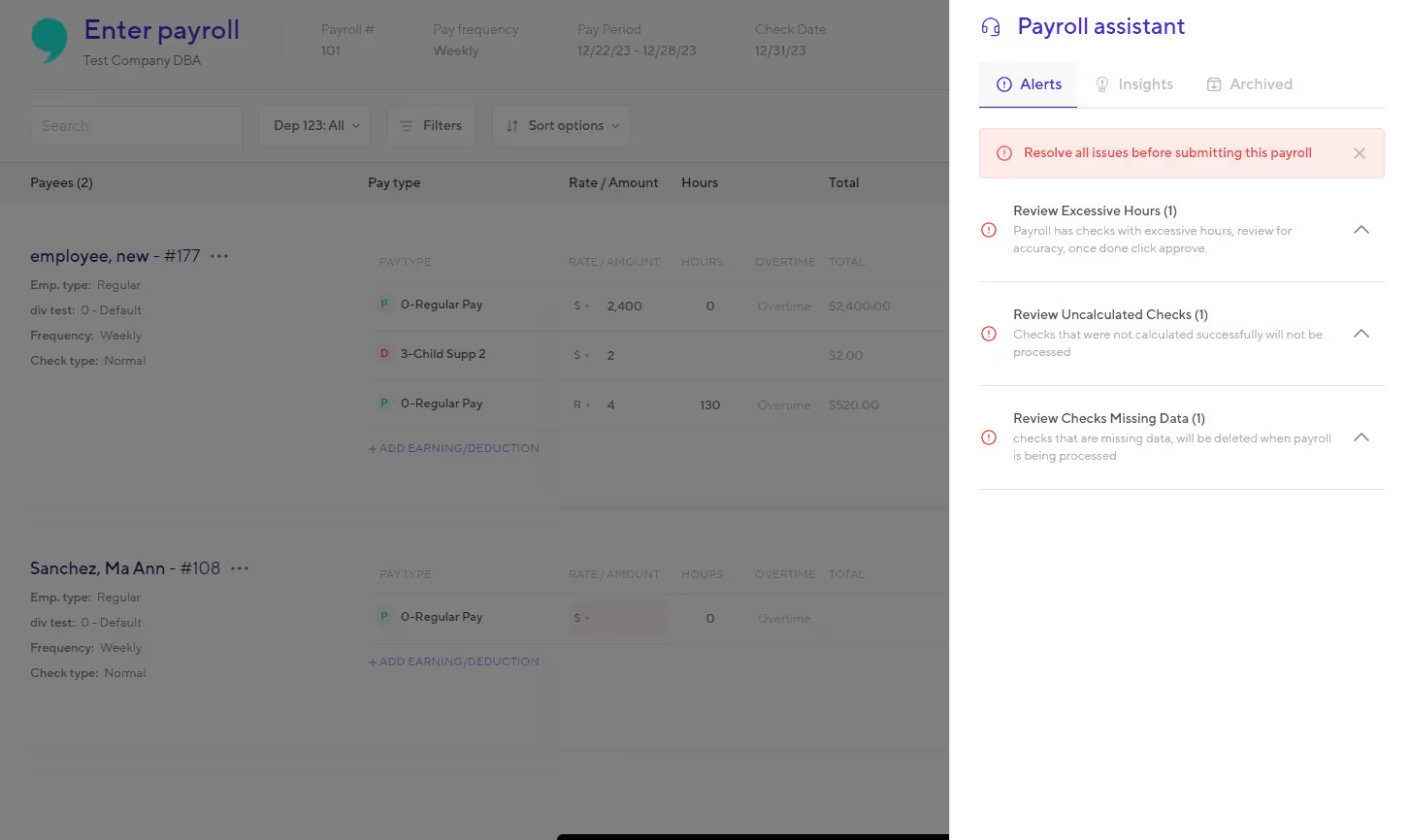
Artificial intelligence detects every little nook and cranny of your payroll, every possible defect, and catches anything that may cause issues down the line.
This is one of the biggest game-changers in the payroll space, and here’s why.
When it comes to payroll, a good defense is just as important as a good offense. Our AI software protects you from common human mistakes that are insanely frustrating.
It renders painful and time-consuming inaccuracies virtually obsolete.
Customer Service Chatbot
In addition to the Payroll Assistant, there’s also a chatbot that allows you to contact customer service if you have any questions that need answered.
PayDeck 2.0 is so efficient and intelligent that you’re unlikely to need any actual assistance—but it’s nice to know that it’s there if you need it.
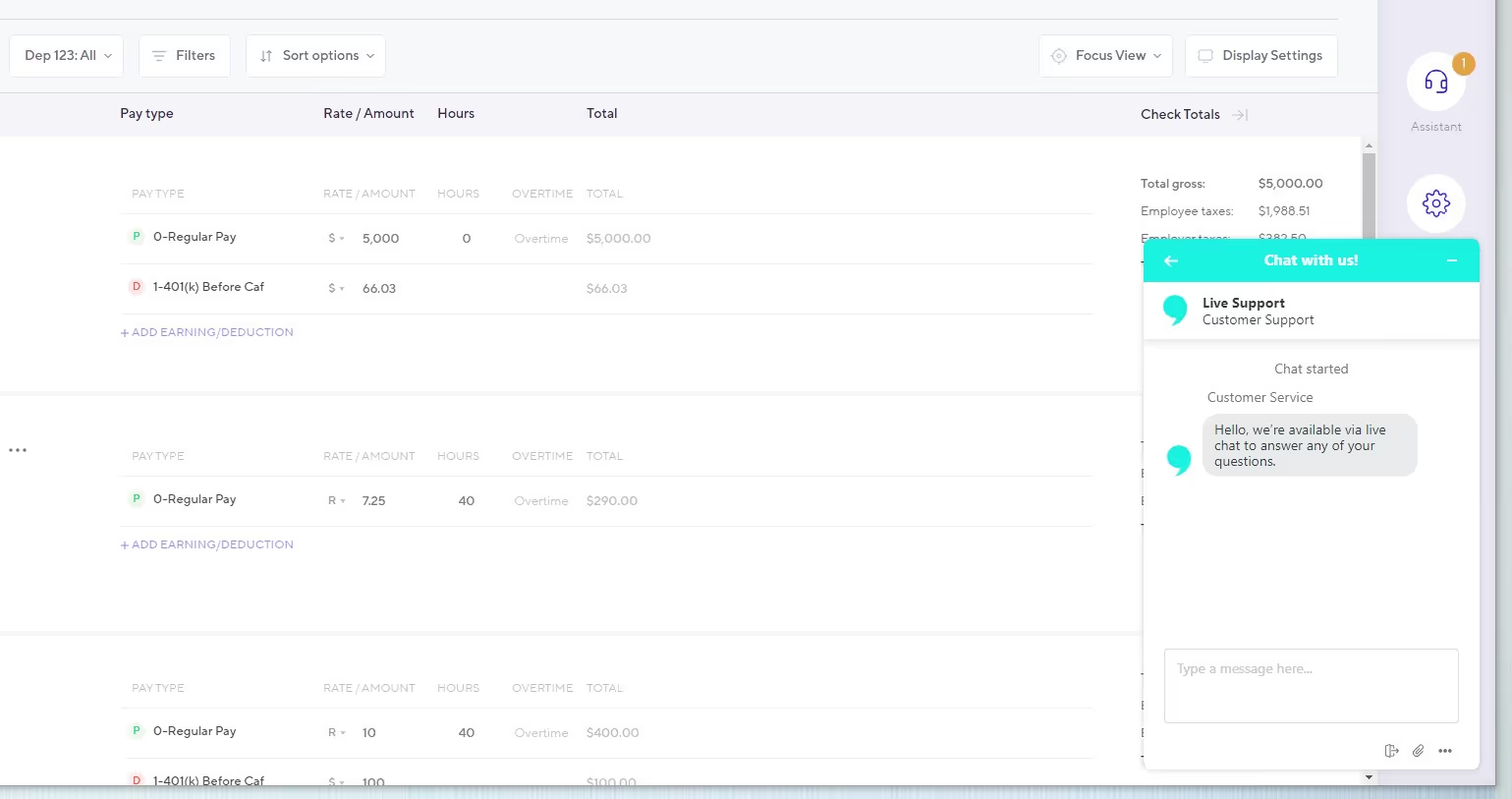
Brand’s takes pride in its dedication to customer service, so your requests will truly be in the best of hands.
Final Review and Validation
Once you’ve ensured that everything looks good, click on the “Payroll Summary” button near the top right corner of the screen.
You’ll be taken to a broader overview of your payroll, where you’ll yet again summarize and confirm that everything looks the way it should.
You’ll be greeted with four basic data metrics: pay date, pay total, payees, and checks. These data points offer a wider lens of your payroll.
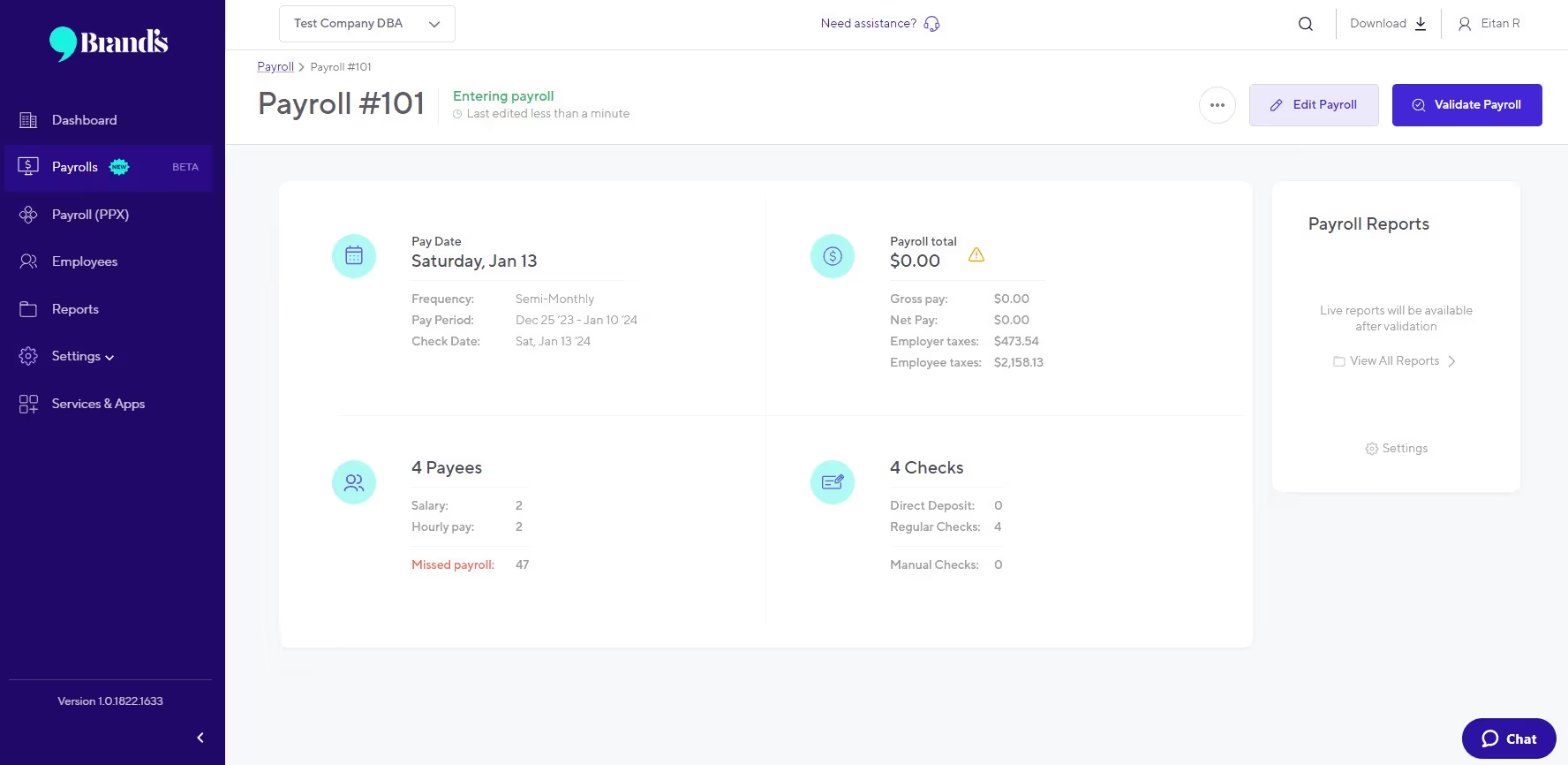
If you need to edit the payroll again, you can click the “Edit Payroll” button which will take you back to where you came from.
Otherwise, click “Validate Payroll”. Once everything is validated properly in the system, you’ll be invited to click “Submit Payroll” and finish the job officially.
Once everything is done, you’ll be given a general summary of your payroll, which you can then download for your records.
PayDeck 2.0—An Industry Standard
Oftentimes, the mark of a stellar product is when you don’t even notice that it’s there.
You’re there to get something done as quickly as possible—and as long as you’re able to do that, the software sits modestly in the background as a silent hero.
That’s how PayDeck 2.0 operates.
Using it feels so light, transparent, and seamless that you don’t even notice it.
Payroll becomes a breeze. An afterthought in your day.
It’s clear that the designers and research team of PayDeck 2.0 gave plenty of real thought to how it should look and feel.
The result? A product that’s practical, efficient, and enjoyable to use.
Ladies and gents, the unthinkable has happened: payroll just became fun!
If you’d like to experience the power of PayDeck 2.0 yourself, click here to schedule a consultation.





.jpg)
.svg)
.svg)
.svg)
.svg)




